Tutorial 1-5: Running the application
If the previous examples were followed, the application source code may look like the following:
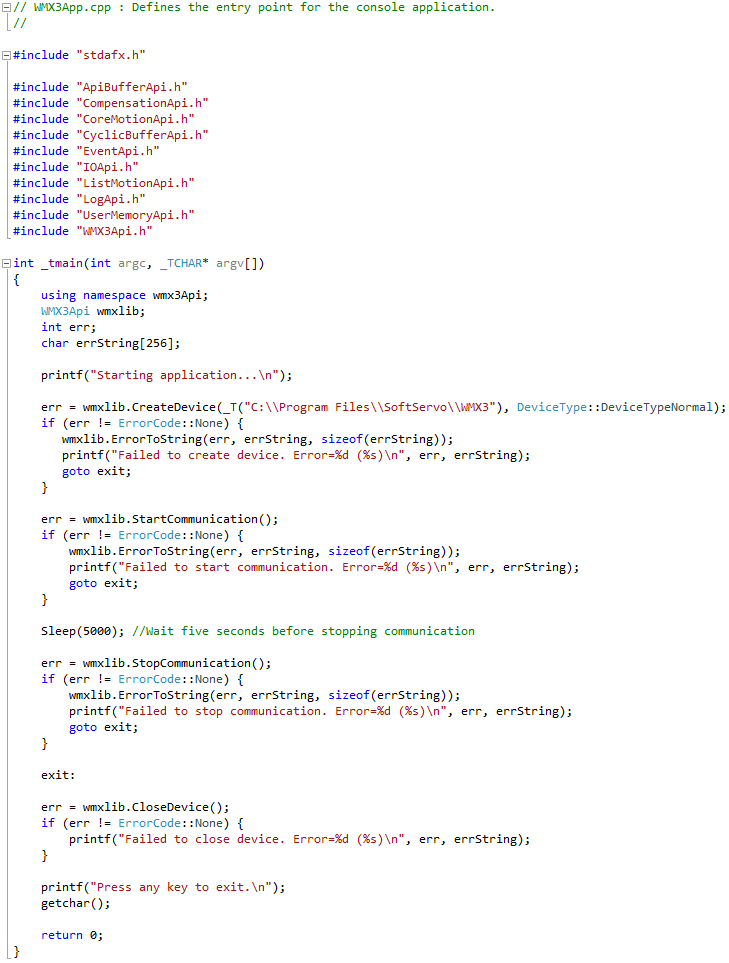
The application is compiled with “Build…” under the Build menu.
Click on “Local Windows Debugger” to debug run the application.
After the application finishes running, enter any key to exit the application.
It is often useful to run the WMX3 Console application while testing a user application. The WMX3 Console provides a simple interface for displaying statuses such as communication state. The WMX3 Console is built using the same WMX3 libraries that are provided to the user. The WMX3 Console application is by default installed to “C:\Program Files\SoftServo\WMX3\WMX3Console.exe”.
Open the WMX3 Console application, then debug run the user application by clicking on “Local Windows Debugger”. The WMX3 Console display should change while communication is established.