RTX Configuration 4 - Management of Windows Updates
Windows Update for PCs with RTX installed must be managed.
Overview
RTX may stop working after installing a Windows Update. For this reason, when shipping software using WMX3, one of the following measures must be taken.
Disabling Windows Updates
It is highly recommended to disable Windows Update with Group Policy setting to eliminate the possibility of RTX not working for unintentional updates. If it is needed to install Windows Update after the setting, please download the standalone update patch for the desired Windows Update from Microsoft’s Web page, and install the update only after it is guaranteed that RTX will work with that update installed.
Delaying Windows Updates
If it is impossible to disable Windows Update due to the operating environment of the shipped software or for security reasons, please delay Windows Update with windows setting. If it is needed to install Windows Update, please install the update only after it is guaranteed that RTX will work with that update installed.
Version compatibility between RTX and Windows should be checked before installing RTX or applying Windows Update in an environment where RTX is installed.
Disabling Windows Updates
If you do not want to download and install updates automatically, you can use the Local Group Policy Editor (gpedit.msc) to set Windows Update to manually update.
With this setting, Windows Updates can only be applied manually by the standalone installer.
Here’s how to make Windows Update manually update:
Sign in with your computer’s administrator account.
Right-click the “Start” button and click “ Run”.
On the Run screen, type “gpedit.msc” to launch the Local Group Policy Editor.
In the Local Group Policy Editor, open the item [Computer Configuration] - [Administrative Templates] - [Windows Components] - [Windows Update] - [Configure Automatic Updates].
On the [Configure Automatic Updates] screen, select [Disabled] and click the OK button.
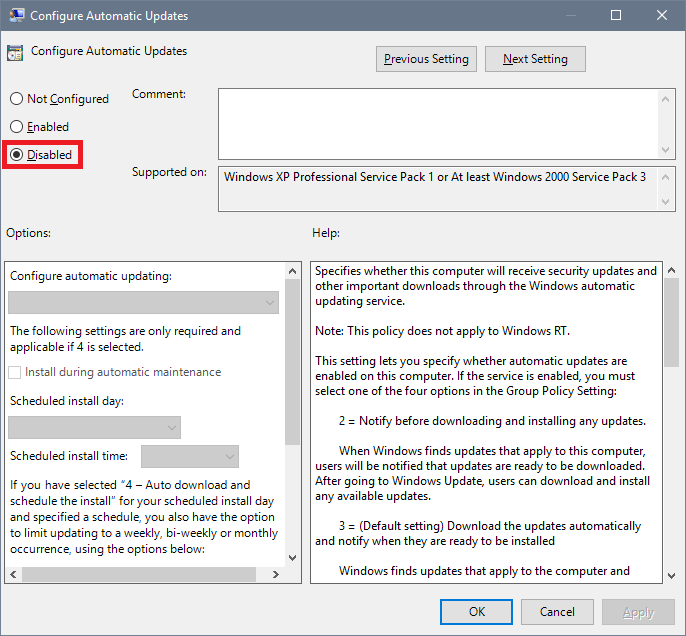
In addition to the above, Windows Update can be physically blocked by not connecting the PC to a network.
Delaying Windows Updates
If it is impossible to disable Windows Update due to the operating environment of the shipped software or for security reasons, please delay Windows Update and install the update only after it is guaranteed that RTX will work with that update installed.
Here’s how to make Windows Update delay:
Right-click the “Start” button and click “Setting”.
Click “Update and Security”
Enable the setting to delay windows update. The UI of the setting screen may vary depending on the Feature Version of Windows.
For additional information, please refer to the following technical note of IntervalZero (the developer of RTX).
http://softservo.com/pub/RTX_Doc/RTX64/Announcement/Windows10SupportNotification_12122018.pdf
Verifying the status of Windows Update verification by Interval Zero
Install the delayed Windows Updates after confirming that IntervalZero has tested it on the following page.
https://www.intervalzero.com/windows-10-updates-support/
If you have installed an incompatible Windows Update, open Control Panel and select “Uninstall a program”.
Click “View installed updates” on the left side of the screen, select the appropriate update from the list that appears, and uninstall it.
If RTX does not start after the uninstallation, reinstall RTX.
Detecting Changes to Installed Windows Updates
The RecordWindowsUpdates and CompareWindowsUpdates functions can be used to detect when a new Windows Update has been installed or an existing Windows Update has been uninstalled. This can allow the user application to show a warning dialog to the user before starting the WMX3 engine. For additional information, see the descriptions for these functions.
How to check the RTX version
Follow the steps below to open the “RTX” folder of the installer and check the product version of RTX. The first two numbers of the product version indicate the major version number and minor version number, and the third number indicates the update. For example, for RTX64 3.7 with Update 1, the product version will be 3.7.1.X.
If the “RTX” folder of the installer contains a file starting with “Update…”:
Right click the file starting with “Update…” and select Properties.
In the “Details” tab, check the “Product version”.
If the “RTX” folder of the installer does not contain a file starting with “Update…”:
Right click XXX_Runtime_Setup.exe and select Properties.
In the “Details” tab, check the “Product version”.
How to check the Windows version
Start “Run”, type “Winver” and press the Enter key to check the version of Windows. When using Windows 10, note the feature version labeled “Version XXXX” as well. The supported RTX version differs depending on the feature version.
Checking compatibility between RTX and Windows
From the following web page of Interval Zero (the developer of RTX), check the range of Windows versions supported by the confirmed RTX version number, and check whether the confirmed Windows version is included.
https://www.intervalzero.com/windows-10-updates-support/
If RTX and Windows are not compatible
If RTX and Windows are not compatible, you will need to adjust your version of Windows to within the RTX compatibility range or update your RTX version.
How to change the version of Windows 10
If you need to change the feature version of Windows:
Follow the instructions provided by Microsoft to downgrade the feature version.
If you need to change the build version of Windows:
Refer to the following URL and uninstall all updates after the target build version to downgrade the build version.
https://docs.microsoft.com/en-us/windows/release-health/release-information
If you need to update RTX
Please contact us along with the information of the version of Windows that will be used.
Please contact us if you have any other questions regarding compatibility with Windows.